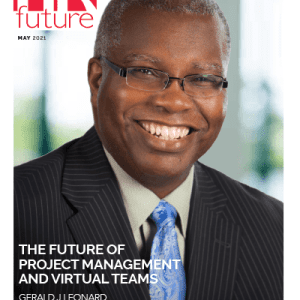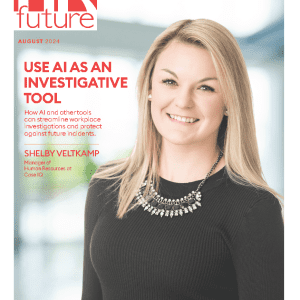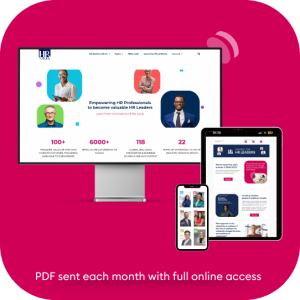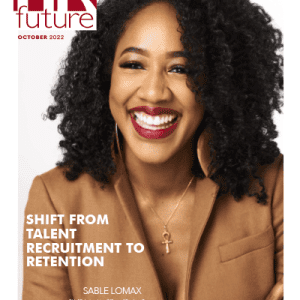There are several things that have united the country during lockdown, from the Thursday evening clap for carers, to a new appreciation of Netflix. We’ve all been thrown into the same boat, and never is that more apparent that in our battle with technology whilst working from home.
It’s fair to say that as a nation, we struggled initially with video calls, but with remote working looking like the future for many of us, it appears Zoom will become a part of our everyday lives. If you’ve struggled with sound delays, a frozen screen or connection issues, you’ll be pleased to know that there’s actually some very simple and practical ways to improve the sound and video quality of your Zoom call.
Mute your microphone
Firstly, and we can’t stress the importance of this enough, mute your microphone when you aren’t speaking. This gets rid of that awful echo, and minimises background noises. Get your colleagues to do the same.
If you’re hosting the meeting, it’s also handy to know that you can actually mute everyone in your call at the same time. If you’re using an Apple device, hit Command + Control + M, or if you’re using a PC, hit Alt + M. You can also adjust your own settings on your device to do this automatically. Head to Audio Settings, and select “mute microphone when joining a meeting.”
Enable HD
It sounds like an obvious tip, but not everyone is aware of it! Head to the Settings tab, select video, and then simply tick the box that says Enable HD. It might not be something you need for every meeting, but if you’re discussing some design visuals for example, it could come in handy.
Free up some bandwidth
If you’re having problems with your connection – perhaps it takes you a long while to connect, or your signals dips out and you have to rejoin the meeting – it might be worth temporarily disabling some devices connected to your wi-fi for the duration of your call. Similarly, it’s a good idea to avoid downloading any large files or streaming videos directly before your meeting. You could even go a step further and get rid of any unnecessary apps – especially if you’re joining your Zoom meeting on a phone or tablet.
Consider dialling in separately
If you’re still struggling with your Zoom calls, or it’s the sound in particular that’s causing you problems, remember, you do have the option to dial in separately via mobile or landlord, whilst still sharing your screen.
Choose a custom background
With different voices overlapping and background noises to contend with, there’s a lot going on in a Zoom call, and when you add in things like being “Zoom-bombed” by a family member, or simply an over-cluttered room, it can distract from the task at hand. Adding your own custom background makes for a visually clearer experience for everyone, plus you can use it as an opportunity to display your company’s branding and credentials!
Consider Zoom Room installation
Finally, if you own a business that relies on Zoom for effective communications with your clients, it might be worth considering a Zoom Room. This includes installing a screen, camera and microphone for the system to give better quality audio and video, instead of using laptop built in mic and camera. It can also be accessed remotely.
Sam Dimond is Director of Spotlight Sound, lighting, video and sound specialists, who also provide Zoom installations for companies of all sizes.